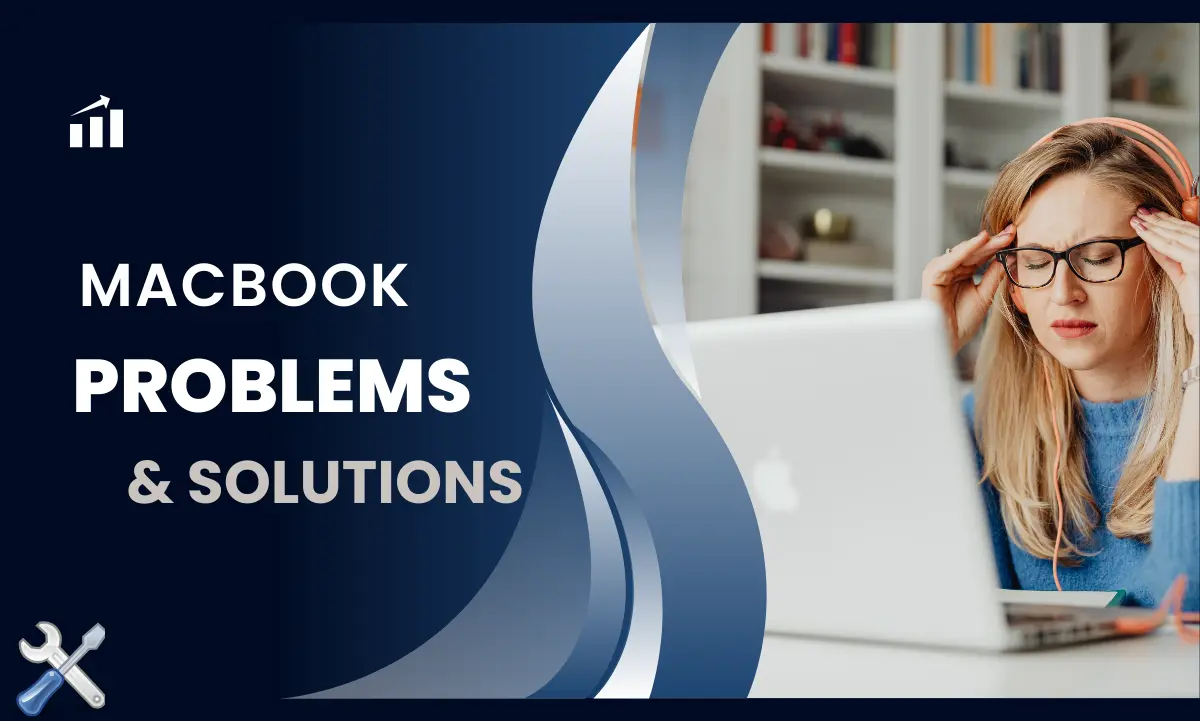Are you a proud owner of a MacBook but frustrated with common issues? So let us tell you that you are not alone. Mac has earned a reputation for its sleek design and good performance. But, some changes keep coming to every device. No doubt MacBook has impressed many users but some MacBook problems have become common in today’s time. In this article, we will explore the 19 Most Common MacBook Problems & Solutions- 2024.
1. MacBook Backlight Issues
Backlight issue is a very common issue in MacBook. Where the screen will be extremely dim and will not light up, even when changing the brightness. MacBook Airs often have these issues. This is because of the backlight circuit on the logic board. And a potential of dust buildup becoming damp, gradually damaging components. Let’s discuss MacBook problems & Solutions.
If your device has these issues, you can usually see a dark image. Just shine a bright light through the back Apple logo.
Solutions:
At most, you need to set the keyboard settings. Make sure the “Adjust keyboard brightness in dim light” option is on.
Restart the device again. Sometimes, this option also solves your backup issue.
2. MacBook charging issues
This is a big-level MacBook problem. But no need to Worry. Make sure you have plugged in your Mac’s switch. Check that the adapter or cable is not frayed. The cut wire is the first reason for disconnection. If you see even a little damage then you should be careful. Sometimes, we sit under the blanket and the cable. The system gets hot and the device stops charging. If the battery gets too hot, there is an 80% chance that it will stop charging. Make sure to keep the port clean and free of debris.
If your Mac is not charging, it sometimes indicates a bigger MacBook problem-
- Software issues
2. Damaged Hardware
3. A broken charging port
4. Battery failure
Solutions:
1. Check the Hardware & Connections
First of all, check the power socket and then the charger, cord, and charging port.
Clear out dust and debris that may have blocked the connections. If you notice any problem related to hardware then the only solution is to replace it.
2. Check battery Health
The health of your battery depends on the limited charge cycles. A charge cycle means 100% battery use.
To this click Apple Menu > System preferences > Battery
3. Restart your Mac
Even after a simple restart, your hardware cools down. Then, it starts charging properly again. Quickly restart your Mac.
Apple Menu > Restart
3. MacBook Heating Issues
The MacBook overheats for many reasons. The software can strain its processor. Also, having too many browsers open can be a reason. Keeping your device in a hot place is a very common problem. For heating, it is also important to know which program you are running and where you are using the laptop.
How to fix MacBook running issues
1. Check CPU usage and quit resource-intensive apps
2. Close the browser tab you are not using.
3. Re-check your login items
4. Reset the SMC
5. Don’t use it in a hot place
6. keep laptop clean
7. Run some maintenance
8. Always update your system
9. Manage (GPU) Graphics settings
4. Battery life issues
As time passes, its battery life automatically starts decreasing. It completely depends on you. Sometimes it suddenly shuts down while running. And sometimes we put it on charging and it doesn’t charge. Sometimes overheating is also a big issue depending on where we are working on our system. When this happens, the first thing is the battery itself stops displaying on the screen.
How to improve Mac battery health
macOS has a built-in feature. It aims to prolong battery health.
The feature is called low power mode. Active sentence: We named the feature low power mode.
1. The creators specifically designed it so that your Mac does not consume too much power.
2. Delete power-draining apps, This simply means that you remove the apps which you are not using.
3. Whenever you use a laptop, always keep the brightness low. This is also a good way to protect your laptop’s battery health.
4. Always keep your macOS software up to date (Update).
5. MacBook hardware & Software issues
Here are some precautionary steps to protect your MacBook problem. If liquid spills on your laptop, turn it off. Then, unplug it and all other accessories. If you are tech-savvy and have the right tools, you can remove the excess liquid yourself. Do this by removing the back cover.
How to fix Hardware & Software issues
If you have the tools then you can do it yourself at home. And if you are still facing more problems than it would be best that you go to the Apple Store. He will find the solution to all your MacBook problems.
6. MacBook display issues
Screen flickering issue is a very common and irritating issue for MacBook users.
1. Display Hardware issue
Sometimes a damaged display cable or loose connection can cause glitches. A bad screen can too.
2. Software Glitch
Bugs or bad files can also cause glitches on your laptop screen. They can make the screen flicker or show distorted images.
3. Graphics card issue
A damaged graphics card or old drivers can cause glitches in your MacBook problem list.
Solutions:
Here you can do many trick approaches. Let us start by telling you with a simple MacBook solution.
1. Disable Automatic Graphics Switching
2. Restart Mac
3. Reset SMC
4. Reset NVRAM
5. Restart the Mac in safe mode
7. MacBook keyboard issues
Have you ever wondered why Apple laptops are so slim? It uses a butterfly keyboard mechanism. Unfortunately, a butterfly keyboard is very fragile. If even a speck of dust gets inside, it can cause MacBook problems right away.
How to fix Keyboard issues
1. Clean your Keyboard properly
2. delete the recently installed app
3. Check keyword layout
4. Update macOS
5. Turn off slow keys
6. Delete .plist files
8. MacBook logic board issues
The laptop’s motherboard is its circuit board. It handles all interactions between components. Like any other part of the Mac, the logic board can also get damaged. You may lose communication with your device if this happens.
How to fix the Logic board issue-
1. Open the top case
2. Remove the logic Board
3. Bake it
4. Reassemble
9. MacBook space bar issues-
This software issue is about enabling full keyboard access. It’s about system glitches and using the application. Another big MacBook problem is that the spacebar gets blocked by tiny particles.
How to fix MacBook space bar issue
1. Clean the Keyboard
2. Reset Your Mac’s NVRAM or PRAM
3. Disable full keyboard access
10. MacBook WiFi issues
First of all, check if you have turned on your WiFi. There can be countless reasons why WiFi is not connecting. New software updates happen often. They can cause issues when they change WiFi settings or conflict with the server network.
How to fix MacBook WiFi issues
1. Restart your Mac Check the updated macOS
2. Check VPN or other security software
3. Use the diagnostic tools
4. Update the WiFi router
5. Try a different network
11. MacBook Bluetooth issues:
You’re probably connecting Bluetooth. You’re doing it so your Mac can connect to a wireless mouse, keyboard, and headphones. Generally speaking, these device cases are easily connected. But sometimes, Mac says that Bluetooth is not available on your device. Let us tell you an easy way to fix it.
How to fix the MacBook Bluetooth issue
1. Bluetooth turn on and off again and again
2. Remove all USB devices
3. Restart your Mac
4. Update your macOS
5. Run maintenance script
6. Reset the Bluetooth module
12. MacBook performance issues
Browsers demand more memory. Apps demand good chunks but in the end, it gets limited. Then we start saying that the Mac is working slowly. We use 50% for media and 30% for unnecessary apps. We use 20% for browser data.
How to fix MacBook Performance Issues:
1. Shut down processes with Activity Monitor
2. Clean up your hard drive
3. Manage Your browser tab and & Extensions check CPU usage
4. Remove Malware from your Mac
5. Manage your files and data
13. MacBook update issues
1. Your Mac isn’t consonants
Apple provides a compatibility list when releasing all major MacOS versions. The thing is that you are not able to update with the new update version. If this happens you need to replace your system.
2. You don’t have enough Disc Space
Sometimes, if your Mac Device has no space, that’s why you are not eligible to Update the new OS version.
3. Bad WiFi Connection
To update your system you need a proper internet connection. Without it, you can’t download the Updated version. Also, your device will not be able to connect to your device.
How to fix the Update issue
These few steps can make your MacBook problem easy-
1. Check you have enough space
2. Sometimes it takes a long time it’s because of your internet connection
3. Repair your hard drive with Disk Utility
4. Disconnect your WiFi try to connect to any other connection
5. Try a combo update
14. MacBook Catalina issues
Apple released macOS in 2019. The system had some neat new features. iTunes transformed into three new features.
We can say that Catalina is not a big problem for MacBook users. If you want to solve this connect with our page and we will guide you step by step-
How to fix Mac Catalina issues
1. Restart the system Management controller (SMC)
2. Restart your Mac
3. Update with the new version of macOS
15. MacBook audio distortion issues
1. There’s sound coming out of the speakers but the audio isn’t as sharp or loud as it’s supposed to be
2. The audio is higher or lower than the expected pitch of the original sound
3. Loud, broken sounds interrupt the audio. They are screeches, beeps, and crackles. They occur at random intervals when you’re listening to something.
4. You no longer have control over the volume of the audio output
5. Every single app that uses your speakers faces the same issues.
6. You don’t seem to face this problem when using wired headphones or speakers. Or with Bluetooth audio devices.
How to fix audio Distortion issue
1. Try restarting the computer and killing all audio apps before restarting them too. If this doesn’t fix it, read ahead.
2. Try reducing the volume of your computer (to about 75%) and observe whether you face the same issue again. If you don’t, it is probably the age of your MacBook speakers that is the issue. If you still hear cracked audio, go to the next step.
3. To find out if it is a software issue, you can try restarting the NVRAM and PRAM on your computer. To do this, hold down the Command, Option, P, and R until you hear two chimes from the computer. If your MacBook speaker is still distorted, follow along.
4. The next step is to sign in as a Guest to determine if the issue was specific to a particular user. If Guest users aren’t available on the login page, go to System Preferences to set up a profile.
5. If that doesn’t work either, you can try opening Terminal. Then, run the command sudo kill all core audio. This will show if the issue was in Apple’s Core Audio.
16. MacBook startup issues
The first step is to diagnose what is causing your Mac to have problems. What happens when you press the power button? Does the boost disk start whirring? If none of those happens with your Mac then the power source is likely a fault.
You need to solve this MacBook problem first. It’s good to run regularly in a process, with our page or not. Many users are facing MacBook startup problems, so today we started the series of MacBook Problems & Solutions.
How to fix MacBook Startup issues
1. Check the power source
2. Check your Display
3. Startup your Mac in Safe Mode
4. Update your Mac
5. Restart MacBook
17. MacBook sensitive Trackpad issues
This is a matter to think about but even a little bit of dust, even a single particle, can cause big problems for you. Sometimes we touch the trackpad with oily hands, which makes it very sensitive.
How to fix sensitive Trackpad issue
1. This is an easy way to examine >System preferences>Trackpad.
Here you can also adjust the click sensitivity to light, medium, and firm.
2. Change the Trackpad setting to the original
3. Disable Enable NVRAM
4. Delete the Trackpad PLIST file
5. Use Apple Diagnostics
18. MacBook Data recovery issues
Data loss is also a common problem in MacBook. You need to exercise more caution when backing up your data. The most common reason for data loss in Mac is that it gets formatted suddenly. You must keep taking backups of your data daily, and store the backup in a safe location.
How to fix MacBook data recovery issues
Data loss is a serious MacBook problem. Always prepare for data loss. You should take proper time to learn how to protect your laptop from this damage.
Necessary to back up the data
You will get some options. You can backup your files on an external hard drive or use cloud storage. The most popular cloud services are iCloud, Dropbox, and Google Drive. If you have some sensitive documents, lock the external drive with a password.
19. SSD Upgrade & Hard drive Repair
The key step to finding the source of your MacBook problems is to remove the drive from the MacBook. This rules out any internal computer problems. But, when you remove the SSD, follow all the guidelines.
How to fix SSD upgrade & Hard Drive repair
1. Before upgrading, clone your existing hard drive
2. Once you have backed up your data, you can perform a hard drive replacement. You can install a third-party app on your Mac.
3. After installing SSD, you first need to get one-
Put screws on the side of the SSD. Connect the black bar. Put the SSD in place. Check if it works. Set the bottom cover in place.
Conclusion
In this article, we have told you about 19 Most common MacBook problems & solutions- 2024. We also covered many MacBook problems.. We will share it with you through our blog.
Frequently Asked Questions:
Q1: How do I fix the MacBook problems at home?
- Always backup your disk and reinstall macOS.
- Check your login items.
- Restart the MacBook in safe mode.
- Check the power source or power cable.
Q2: How do I fix the startup MacBook problem?
Turn on your Mac. Press the power button again until the laptop turns off. You can use the Disk Utility to repair the startup disc.
It is possible that your adapter may not be connected properly or may be damaged. Either a software update or one may have been released with bugs, due to which the battery is draining.
Q4: Why is my MacBook so slow?
The first reason is that maybe your system is outdated, and the second is a full hard disk. If your Mac is new, it may have many functions open in the background.